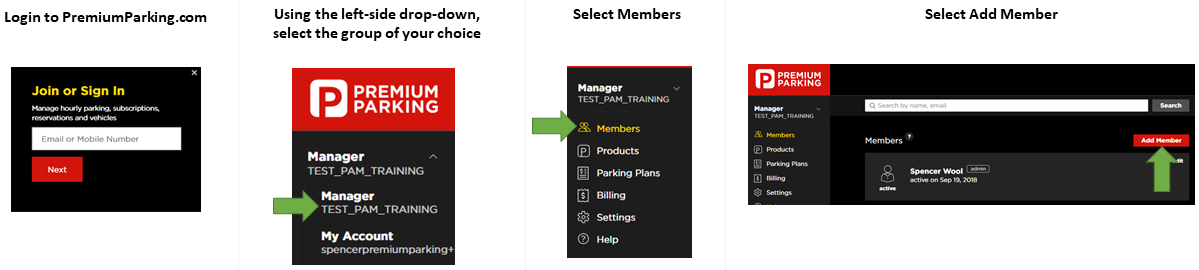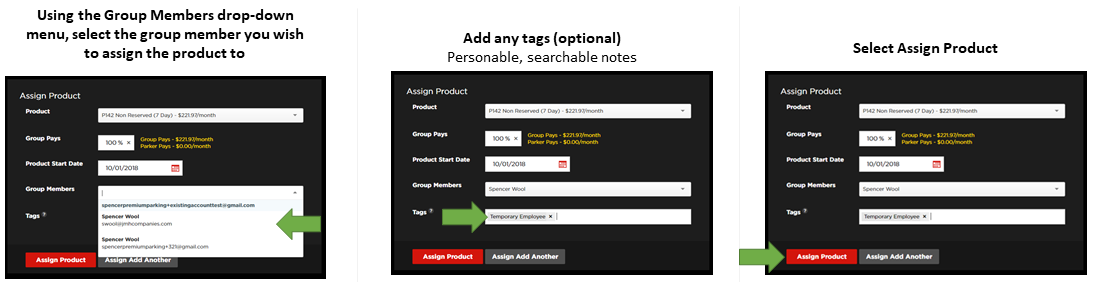Assigning Subscription to Group Members
Print
Modified on: Wed, Jan 31, 2024 at 8:23 AM
New Group Member
- Login to www.PremiumParking.com
- Using the left-side drop-down, select the group of your choice
- Select Members
- Select Add Member
- Enter the parker's email address, first name, and last name
- Select "Assign Subscription"
- Select a subscription to assign
- Set the % of the cost the group will pay for. By default, this is set at 100% group pay.
- (optional) Add any reference labels. Reference labels are personable, searchable notes -- this is not the license plate.
- Set the subscription start date
- Select the red Save button
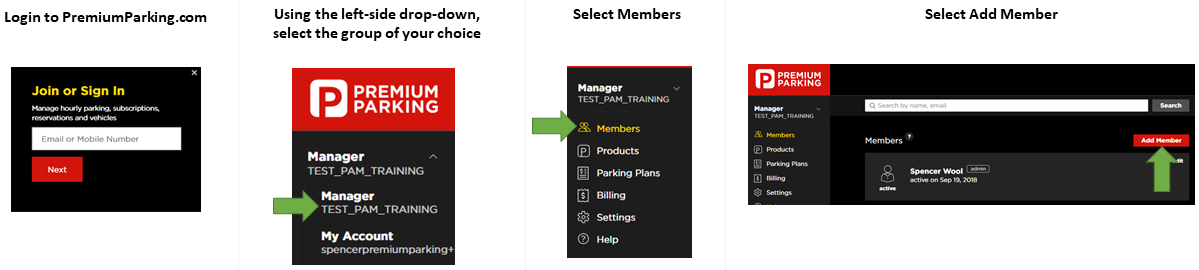


Existing Group Member
- Login to www.PremiumParking.com
- Using the left-side drop-down, select the group of your choice
- Select Products
- Select Assign Product
- Select the product/subscription you wish to assign the group member
- Set the % of the cost that the group will pay
- Set the product/subscription start date
- Select the group member
- (optional) Add any tags. Tags are personable, searchable notes -- this is not the license plate.
- Select the red Assign Product button


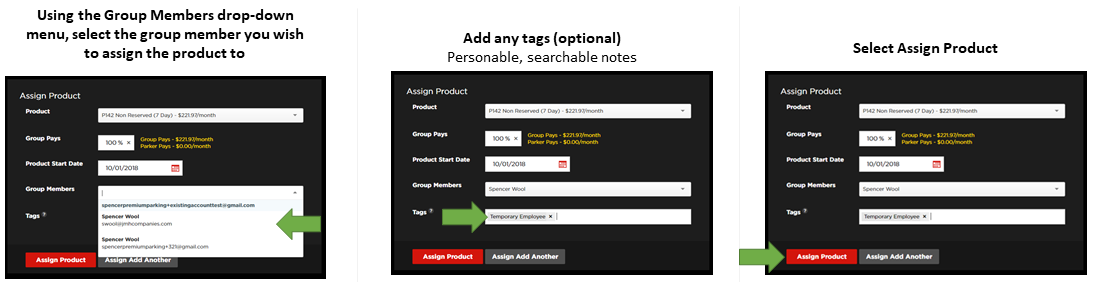
Did you find it helpful?
Yes
No
Send feedback Sorry we couldn't be helpful. Help us improve this article with your feedback.